 Schedule Trigger
Schedule Trigger
Schedule flows with cron expressions.
The Schedule trigger generates new executions on a regular cadence based on a Cron expression or custom scheduling conditions.
type: "io.kestra.plugin.core.trigger.Schedule"
Kestra is able to trigger flows based on a Schedule (aka the time). If you need to wait for another system to be ready and cannot use any event mechanism, you can schedule one or more time the current flow.
Kestra will optionally handle schedule backfills if any executions are missed.
Check the Schedule task documentation for the list of the task properties and outputs.
Example: A schedule that runs every quarter of an hour.
triggers:
- id: schedule
type: io.kestra.plugin.core.trigger.Schedule
cron: "*/15 * * * *"
A schedule that runs only the first monday of every month at 11 AM.
triggers:
- id: schedule
type: io.kestra.plugin.core.trigger.Schedule
cron: "0 11 * * 1"
conditions:
- type: io.kestra.plugin.core.condition.DayWeekInMonthCondition
date: "{{ trigger.date }}"
dayOfWeek: "MONDAY"
dayInMonth: "FIRST"
A schedule that runs daily at midnight US Eastern time.
triggers:
- id: daily
type: io.kestra.plugin.core.trigger.Schedule
cron: "@daily"
timezone: America/New_York
Schedules cannot overlap. This means that we cannot have any concurrent schedules. If the previous schedule is not ended when the next one must start, the scheduler will wait until the end of the previous one. The same applies during backfills.
Most of the time, schedule execution will depend on the trigger.date (looking at files for today, SQL query with the schedule date in the where clause, ...). This works well but prevents you from executing your flow manually (since these variables are only available during the schedule).
You can use this expression to make your manual execution work: {{ trigger.date ?? execution.startDate | date("yyyy-MM-dd") }}. It will use the current date if there is no schedule date making it possible to start the flow manually.
Schedule Conditions
When the cron is not sufficient to determine the date you want to schedule your flow, you can use conditions to add additional conditions, (for example, only the first day of the month, only the weekend, ...).
You must use the {{ trigger.date }} expression on the property date of the current schedule.
This condition will be evaluated and {{ trigger.previous }} and {{ trigger.next }} will reflect the date with the conditions applied.
The list of core conditions that can be used are:
- DateTimeBetweenCondition
- DayWeekCondition
- DayWeekInMonthCondition
- NotCondition
- OrCondition
- WeekendCondition
- PublicHolidayCondition
- TimeBetweenCondition
Here's an example using the DayWeekCondition:
id: conditions
namespace: company.team
tasks:
- id: hello
type: io.kestra.plugin.core.log.Log
message: This will execute only on Thursday!
triggers:
- id: schedule
type: io.kestra.plugin.core.trigger.Schedule
cron: "@hourly"
conditions:
- type: io.kestra.plugin.core.condition.DayWeekCondition
dayOfWeek: "THURSDAY"
Recover Missed Schedules
Automatically
If a schedule is missed, Kestra will automatically recover it by default. This means that if the Kestra server is down, the missed schedules will be executed as soon as the server is back up. However, this behavior is not always desirable, e.g. during a planned maintenance window. In Kestra 0.15 and higher, this behavior can be disabled by setting the recoverMissedSchedules configuration to NONE.
Kestra 0.15 introduced a new configuration allowing you to choose whether you want to recover missed schedules or not:
kestra:
plugins:
configurations:
- type: io.kestra.plugin.core.trigger.Schedule
values:
# available options: LAST | NONE | ALL -- default: ALL
recoverMissedSchedules: NONE
The recoverMissedSchedules configuration can be set to ALL, NONE or LAST:
ALL: Kestra will recover all missed schedules. This is the default value.NONE: Kestra will not recover any missed schedules.LAST: Kestra will recover only the last missed schedule for each flow.
Note that this is a global configuration that will apply to all flows, unless other behavior is explicitly defined within the flow definition:
triggers:
- id: schedule
type: io.kestra.plugin.core.trigger.Schedule
cron: "*/15 * * * *"
recoverMissedSchedules: NONE
In this example, the recoverMissedSchedules is set to NONE, which means that Kestra will not recover any missed schedules for this specific flow regardless of the global configuration.
Using Backfill
Backfills are replays of missed schedule intervals between a defined start and end date.
To backfill the missed executions, go to the Triggers tab on the Flow's detail page and click on the Backfill executions button.
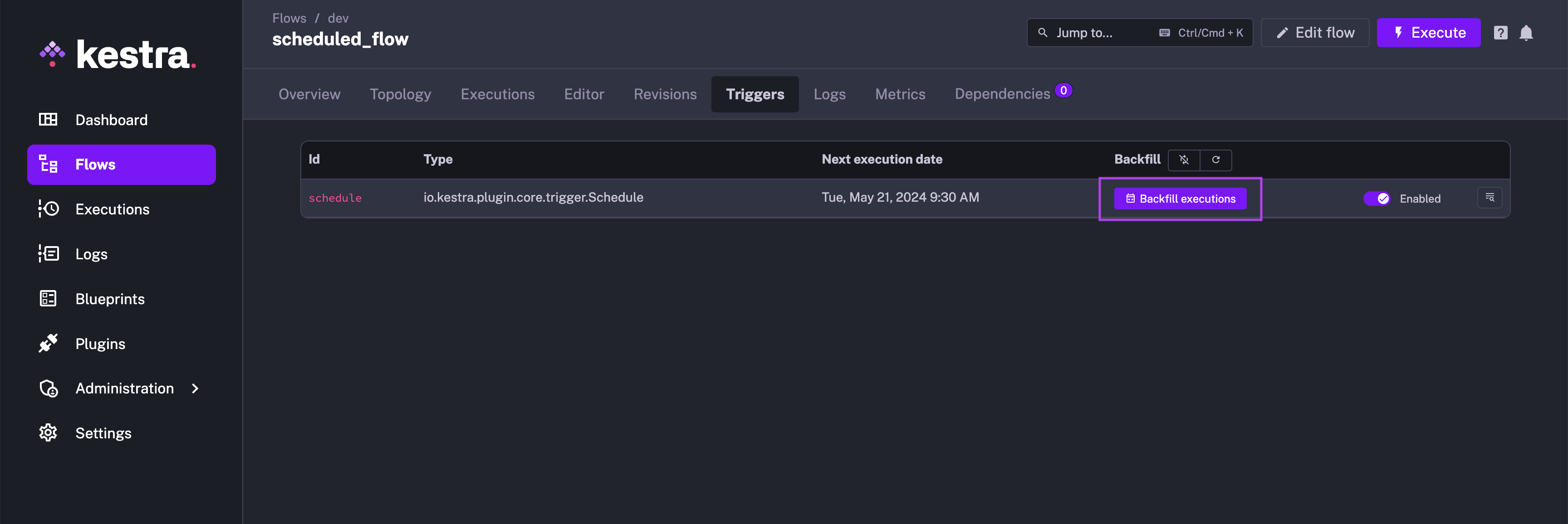
For more information on Backfill, check out the dedicated documentation.
Disabling the trigger
If you're unsure what how you want to proceed and need to time to decide, you can disable the trigger by either adding the disabled: true property to your YAML or by toggling on the Triggers page.
This is useful if you're figuring out what to do before the next schedule is due to run.
For more information on Disabled, check out the dedicated documentation.
Was this page helpful?