 Service Accounts
Service Accounts
Available on: Enterprise Edition>= 0.15.0
How to create and manage Service Accounts.
A Service Account represents an application that can access Kestra. It is not tied to a specific person, and does not have personal information (such as the first name, last name or email) attached to it. Instead, it only has a name, an optional description, an optional allocation to a group, and a list of Roles that grant it permissions to access specific resources.
Service Accounts vs. Users
In contrast to regular users, Service Accounts don't have a password and their access doesn't provide access to the Kestra UI — they only have a programmatic API access to Kestra. You can think of Service Accounts as bots authenticating with Kestra using an API token.
Creating a Service Account
To create a new service account, go to the Service Accounts page under the Administration section and click on the Create button. Fill in the form with the required information including the name and description, and click Save:
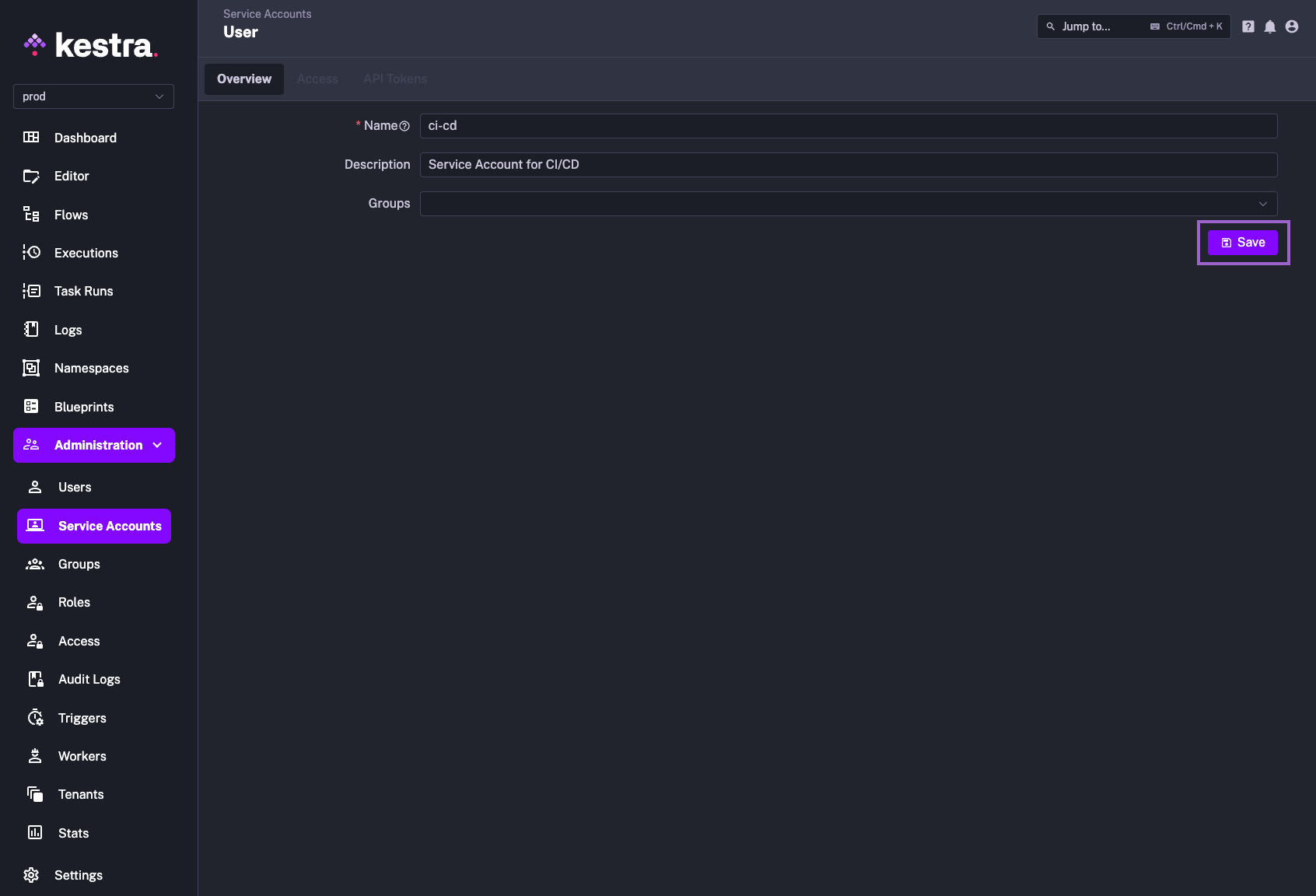
Once you have created a service account, you can add a Role that will grant the service account permissions to specific resources. To do this, click on the Add button and select the role you want to assign to the service account.
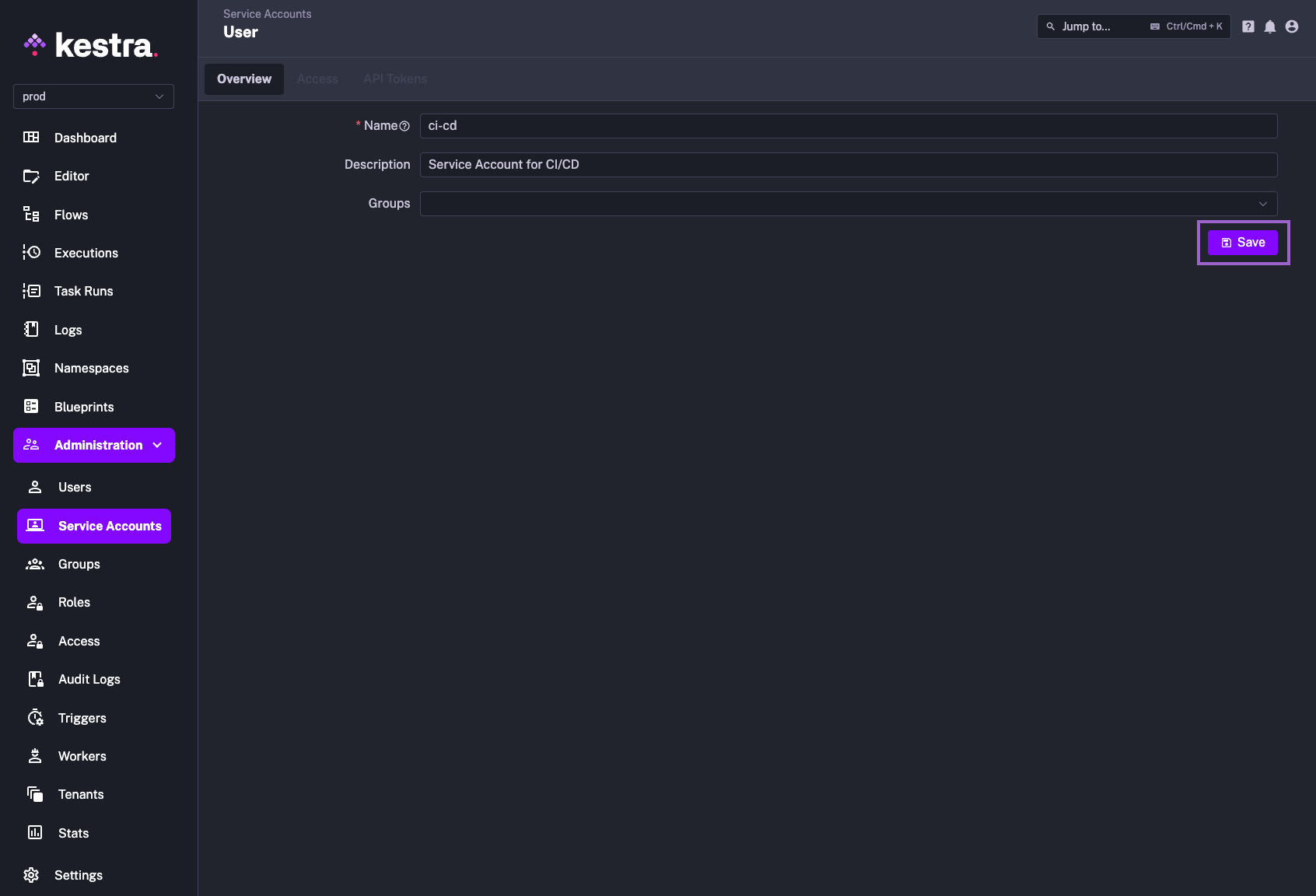
Finally, you can generate an API token for the service account by clicking on the Create button. This will generate a token that you can use to authenticate the service account with Kestra from external applications such as CI/CD pipelines (e.g. in Terraform provider configuration or GitHub Actions secrets).
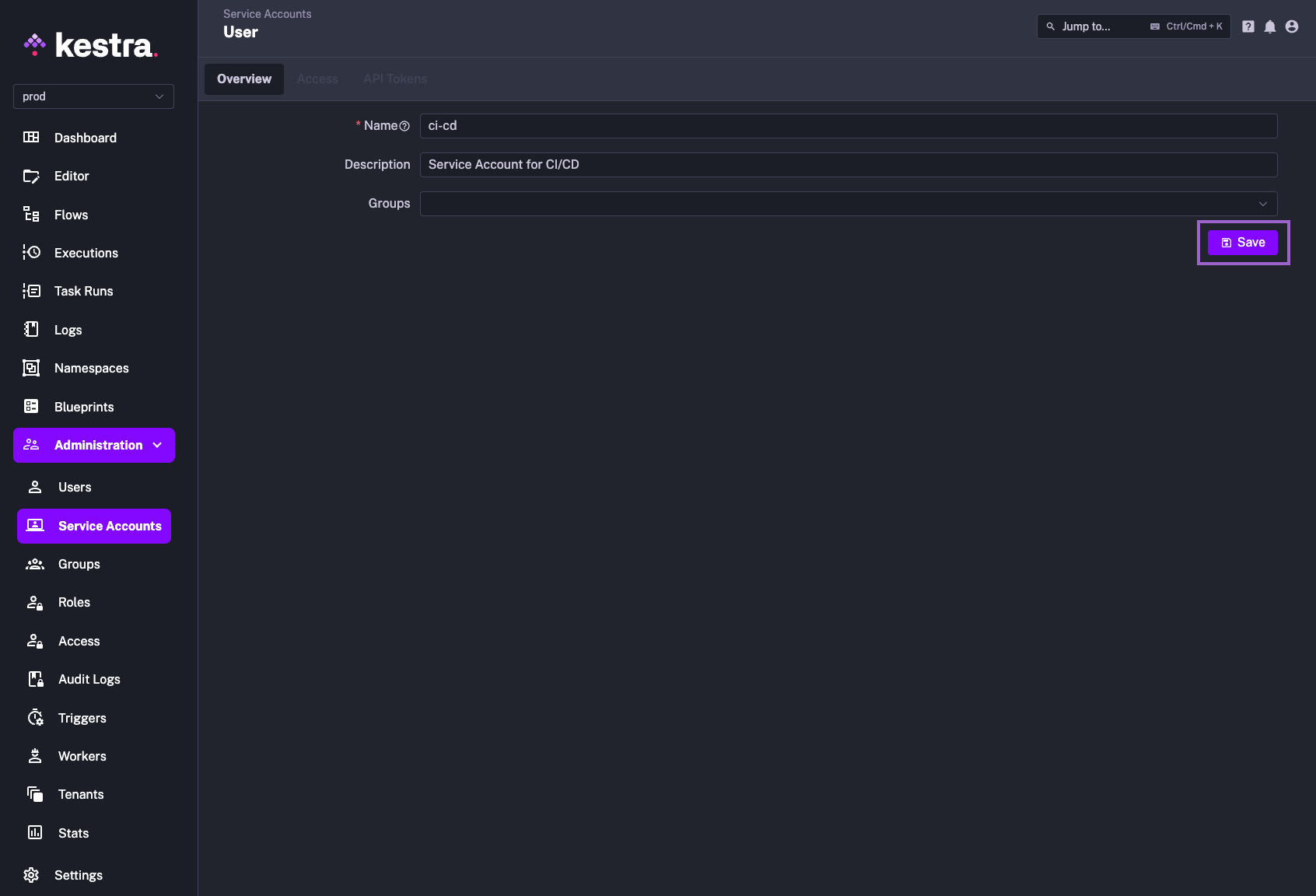
Note: You can configure the token to expire after a certain period of time, or to never expire. Also, there is a toggle called Extended that will automatically prolong the token's expiration date by the specified number of days (Max Age) if the token is actively used. That toggle is disabled by default.
Once you confirm the API token creation via the Generate button, the token will be generated and displayed in the UI. Make sure to copy the token and store it in a secure location as it will not be displayed again.
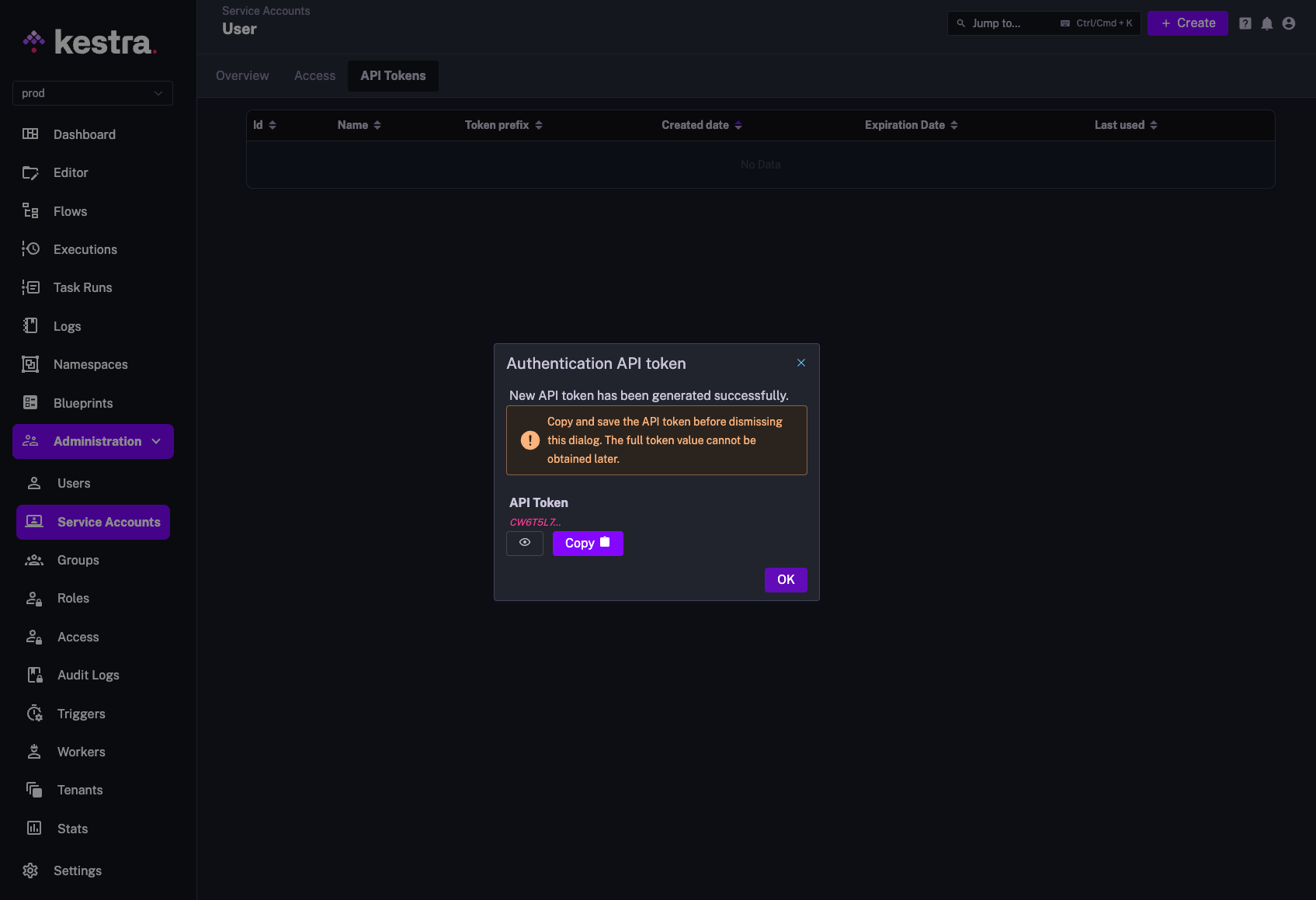
Users vs. Service Accounts vs. API Tokens
You can create an API token for a regular User as well. While Service Accounts are recommended for programmatic API access to Kestra from CI/CD or other external applications, it's often useful to create an API token for a regular user, so that programmatic actions performed by that user can be tracked and audited.
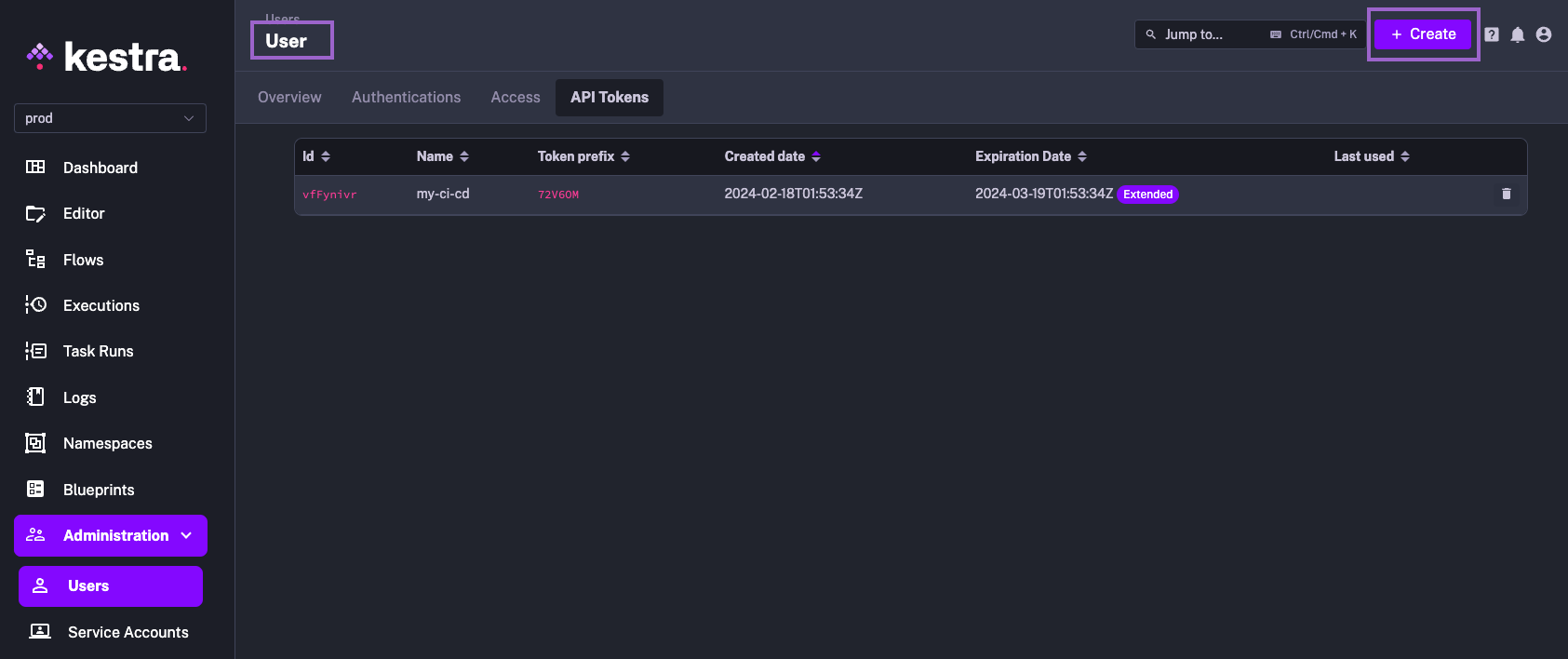
Therefore, the difference between a Service Account and a User is that a Service Account is designed for programmatic access, and doesn't have a password or personal information attached to it. Instead, it is authenticated exclusively using an API token. A User, on the other hand, can interact with both the Kestra UI and the API, and can be authenticated using a password or an API token.
The Purpose of Service Accounts
Service Accounts are intended for programmatic access to Kestra from any other application, such as CI/CD pipelines or your own custom APIs. For example, you can use the token to authenticate with Kestra Terraform provider or Kestra's GitHub Actions CI/CD pipeline.
Allocating Service Accounts to Groups
Each Service Account can be attached to one or more Groups e.g. a group “Bots” that centrally governs programmatic access for CI/CD across multiple projects with just one Role. This is useful to manage programmatic access used by Terraform, GitHub Action, or other external applications, in one place by attaching a single Role to that Group.
Speaking of CI/CD, note that currently Kestra supports authenticating with both Basic Authentication User, as well as with an API token:
- Use the
--api-token=mytokenCLI property to allow authenticating with a service account token, e.g.:
./kestra namespace files update prod scripts . \
--server=https://demo.kestra.io --api-token yourtoken
- Use the
--user user_email:passwordflag to the CLI to allow authenticating with a Basic Authentication access, e.g.:
./kestra namespace files update prod scripts . \
--server=https://demo.kestra.io --user=rick.astely@kestra.io:password42
Was this page helpful?